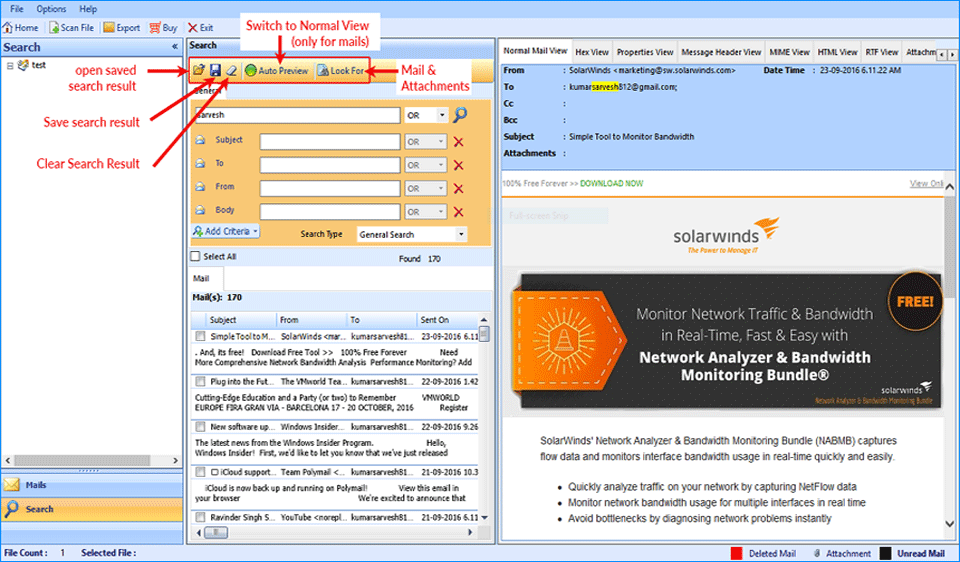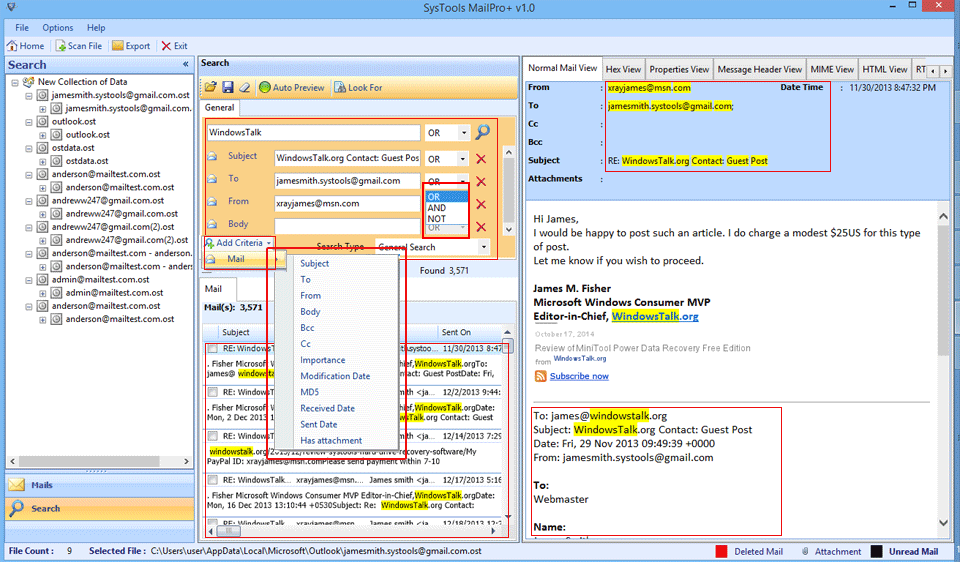In the Menu Bar Of Search Option, the following option are available
The Software is smartly enriched with the world-class advance search option for exploration of desired emails from the husk of email data.
- Open Save Result
You can open the previously saved search result to diminish the processing overrate time.
- Save Search Result
With the Help of this option, you can save your search result for future reference
- Clear Search Result
Deletes the Saved Search Result
- Auto Preview Search Result.
It allows you to auto preview the search results when it completes.
- Look For Option: - Mail or the Attachments
Using this option you can specifically search for the Whether the mail or the attachments.
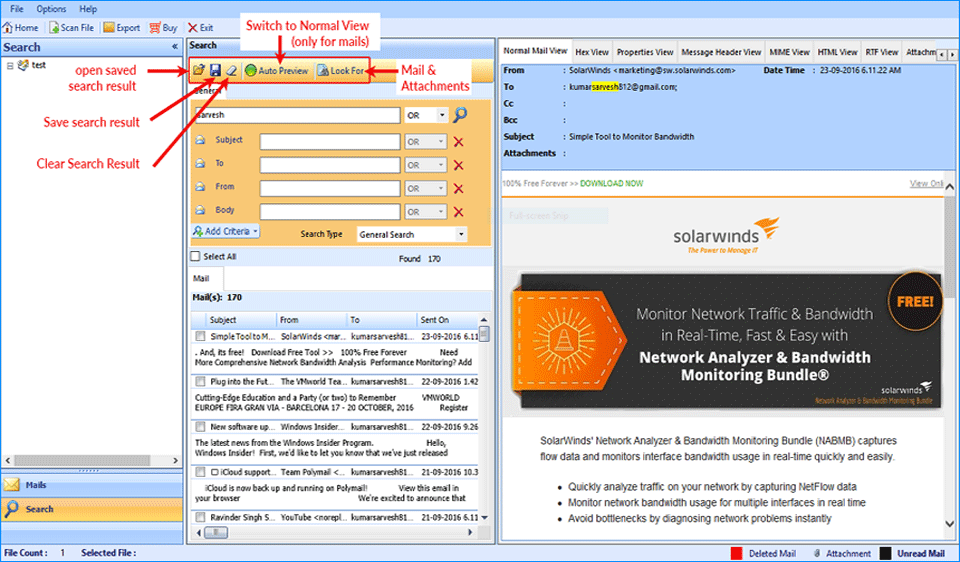
The Software Provides the 12 Criteria based Attribute to Suppress the Search result
- Subject
With this, you can search the desired keywords on the subject of all the email data. If the keyword is found then it will enlist in the search result.
- To
Using this criterion, you can filter out the emails having the desired keyword in the ‘To’ field of emails.
- From
The Desired keywords will be searching out in the ‘From’ of the email's data.
- Body
The given keyword will also be searched out in the body section of the emails.
- Bcc
If the keyword lists in the Bcc section, then using this option you can use this option to carved the search result.
- Cc
You can use this option to expand the area search result within the Cc field of the email data as well.
- Importance
In the Importance criteria option you can set the priority of the keyword searched as Low, Normal & High
- Modification Date
You can also filter the emails based on the modification date. For this, you will have to provide the “To Date & From Date”.
- MD5
Using this option, you can search the emails based on the MD5 value of the emails.
- Received Date
The Result will be carved from the email data on the basis of received date of emails. For this, you will have to provide the date range.
- Sent Date
If you want to filter out the emails based on the Sent Date of Emails, then you can use this option for the better result.
- Has Attachment
When you are using this option, then it only lists the emails having the attachment included
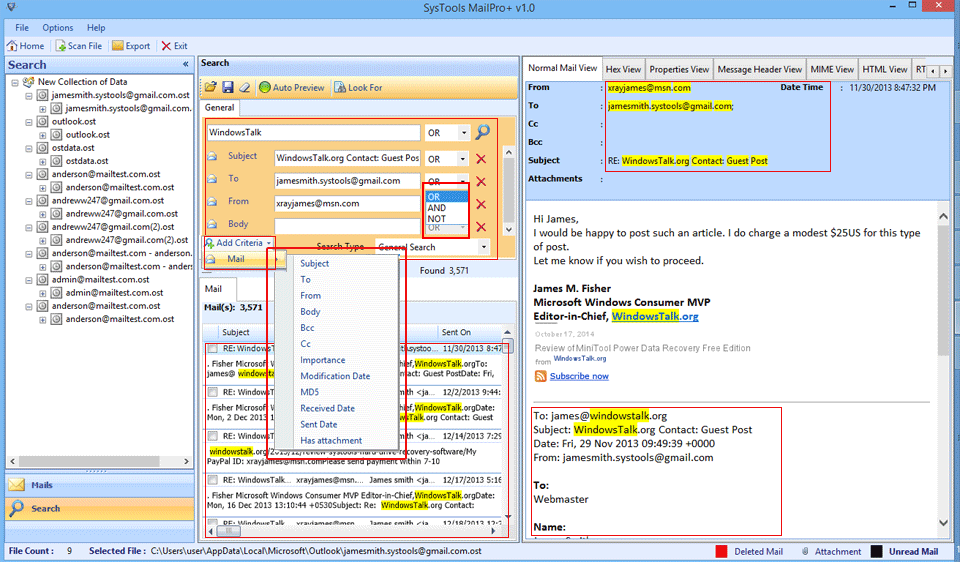
The tool provides the three logical operators to pipe-out the search result
- OR
The OR logical operator simply provides you the result based on the arithmetic addition. If anyone of the search keyword is found then it will list it in the search result.
- AND
The AND logical operator provides the result based on the arithmetic multiplication. The Searched keyword must be found in both then only it lists it in search result otherwise left it.
- NOT
The NOT logical operator is simply worked as the negation of given keyword. It means the search result based on this keyword will not be included.
Software also provides the option to define the search type
General Search
This will be helpful if you want to perform the only normal search based on certain criteria.
Regular Expression Search
You can use the regular expressions to define the search criteria in one statement.